Category Archives: Lynda.com
Week Ten: Developing Secure Sites 3
1. What is the wp-config file for?
It contains the most sensitive information that hackers would love to get their hands on like the admin’s username and password and the Authentication keys.
2. Protect your wp-config file as the instructor demonstrates: NOTE: .htaccess is a hidden file, so you need to be able to see hidden files. If you do not see it in Dreamweaver, then update your .htaccess file through your hosting and file manager. Also, if you do not have access to the work files.. just pause the video and type in the code EXACTLY as shown. Check your website to make sure you don’t see any errors.
I was unable to find the .htaccess file no matter which method I used. I tried Dreamweaver with Show Hidden Files on, I tried managing my files through GoDaddy and tried using FileZilla with Force Showing Hidden Files. Nothing worked to show or access my .htaccess file. I also spent an hour searching the web for a solution, but nothing worked. On a side note, my site already gives a ‘forbidden’ message when I try to access wp-config.php direcctly from the address bar.
Read More
Week Nine: Developing Secure Sites Intro & 1-2
1. Install BackWPUp on your site and set up a daily or weekly backup job. Keep in mind, the version the instructor is using is an older version, so it may look a little different. If you are really confused, you can follow this tutorial instead:
Done.
2. Why is it important to keep your site current and up-to-date?
Keeping WordPress up to date makes sure you have the latest security patches, features and bug fixes. These updates will limit known vulnerabilities to themes, plugins, etc. as the Author created these updates to address these vulnerabilities and repair them.
Read More
Week Six: Applied Responsive Design 3-5
What is the property you should use in order to make your images “fluid”.. and how would you use it?
The properties are max-width, width and min-width. Step 1 is to get rid of any specific image size attributes in your html code and put a max-width of 100% for all img in your CSS. From there you can adjust individual images to only take up a certain percentage of its container by using the width attribute. And lastly, by setting the min-width, you can make sure that the image doesn’t get too small.
How would you go about making an image full screen width when you reach a smaller breakpoint?
The way to accomplish this is with a new media query with a max-width set to the smaller breakpoint. Assuming that you made the image float for the larger viewport size, you would first need to give it a float value of none. If the image was inline, you need to change the display to block. Now you specify the percentage of the block that the image should occupy, likely 100% if you want it full screen. You can also set a minimum width that the image wouldn’t shrink smaller than.
Read More

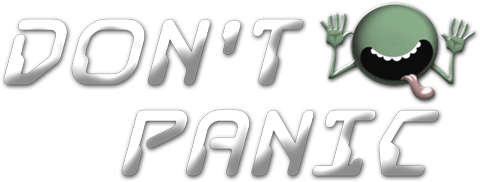 Menu
Menu