Week Two: WordPress Essential Training 6–10
What features can you change in “quick edit”?
Quick edit is a very abridged editor the only allows you to change Title, Slug, Date, Author, Categories, Tags, Allowing Comments, Allowing Pings, Changing Post Status, Making the Post Sticky and Password Protecting Posts. It does not allow you to make changes to the body of your post.
When might you “bulk edit”?
Any time that you need to change settings for multiple post at once, Bulk Edit saves the time it would take to go into each individual post and edit Author, Categories, Tags, Allowing Comments, Allowing Pings, Changing Post Status or Making the Post Sticky. An example of how this would be useful would be if an Author of many posts for your site were to “part ways” with your company, you could use Bulk Edit to change the status of that Author’s posts to unpublish them.
How are the filter features helpful on the index page for posts and pages?
Filters allow you to quickly group posts/pages by such attributes as date or categories for viewing. So if you wanted to only see posts/pages for September 19th, it would only show those posts/pages without having to sift through all the unrelated posts/pages.
Why does WordPress create different versions of an image you upload?
WordPress assumes that any image you are uploading/embedding might want to be used at different sizes. So rather than you having to re-upload an image several times at different sizes, WordPress creates an Attachment Page with the image at full size. Then as you are linking that image to your post/page, you can choose what size works best for that specific post/page. For example, if you were creating a portfolio gallery, you would want the linked images to be thumbnails, whereas, if you were just making a normal post/page, you would want thee image to display at a medium or large size for emphasis.
What type of things can you do on an image edit page in the media library?
You can delete an image permanently or edit the image’s Title, Description, Caption or Alt Text. However, any changes made to the Caption or Alt Text does not affect those image details on pages/posts that already exist, but will only be reflected on future posts/pages using the image.
What is the theme customizer and how can you use it?
The Theme Customizer is a quick way to change the theme for your site and to adjust the appearance of the site within the theme. Some things you can do with it are adding a site icon which will be a mini logo on the tab for your site, change color schemes including background and header/sidebar colors, adding header images, adding background images (which will work well for me with the brushed steel background from my original site), adding navigation menus and adding widgets.
How do you create your navigation within the WordPress admin?
In the Theme Customizer, clicking on Menus allows you to add custom navigation to your site. Some menu items that can be included in your navigation could be posts, pages and/or categories. Once you select what items you want in your navigation, you can then make some of the items as a dropdown from a parent navigation button. This is also where you can create navigation to social media pages.
What are two different ways to install different themes?
Two ways of installing different themes could be by going into the Dashboard and clicking on Themes, then Add New. This brings you to the WordPress themes library where you can choose from many different themes. You can also pay for third party themes for your site but, as the instructor states, in all likelihood they will be cluttered and not really suited for your site. Though not stated in the video, I also assume you can custom create your own theme and upload it.
What are plugins and how do you install them?
Plugins are mini programs that you can attach to you site which add functionality. To install them you go to Dashboard, click Plugins and then Add New. This brings you to the WordPress plugins directory where you can add them from, then install and activate them.
How do you know if a plugin is trustworthy?
Short answer: you don’t. You can however make an educated guess as to how trustworthy and reliable a plugin is by looking at how many active installs the plug in has and what ratings people gave it (and how many people gave ratings). A plugin with a large amount of installs and many good ratings is better than one with few installs and only a few people rating it. You can also search on your own for reviews and info from other people online that have used the plugin.
What is the path from the root WordPress folder to your theme folder? (In other words, where does the theme folder live?
From the root WordPress folder, open wp-content folder and there you find the themes folder.
Explain the different types of users?
The most limited type of user is Subscriber. They can only leave comments when registered and can control their profiles. A Contributor can create posts for your site, but have no control over publishing them and can’t do anything to them once they are published. An Author has all the abilities of the Contributor, but is able to publish the post and maintains editing control over their posts. The second most powerful user type is Editor. They have the power to publish Contributor posts and edit posts from any user as well as manage comments on the site. And last but not least is the all-powerful Administrator, who not only has control over all posts and comments, but also can add or delete users.
What type of access does each user role have?
Subscribers can leave comments, but on other access. Contributor can create posts, but can’t publish them on their own. Author can create posts, publish them and edit them. Editor can publish, edit or delete anybody’s posts. Administrator can do it all, plus decide who gets what kind of access.
What are some features you can change in general settings?
In General Settings, you could change your site name, tagline, site icon, URL (not recommended), the email address linked to the admin, user registration and user role, language and date and time information.
What are permalinks?
Permalinks refer to the URL used with you posts, pages, images, etc. You can change the structure of the URL to include such information as date published, month published, or just post name. A Permalink would have a URL which could include the parent folder for a post as well. The most important thing about Permalinks is that once a site is live, you should never change the format of the Permalinks because then bookmarks people might have to your site’s content will no longer work.

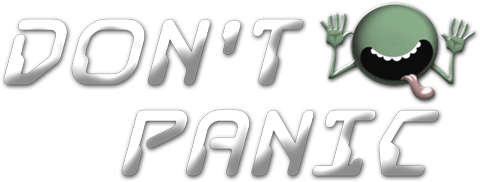 Menu
Menu